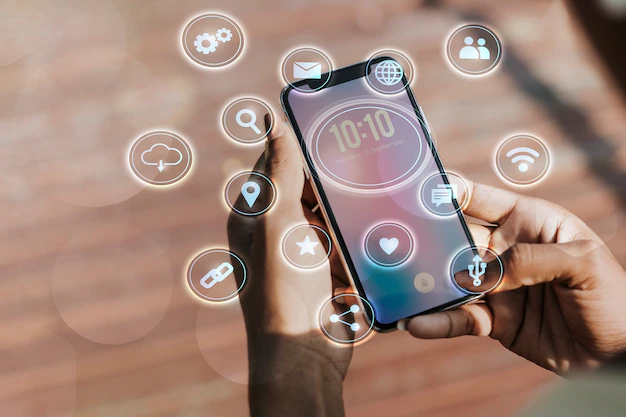
How to bypass google lock on Samsung Galaxy A12 without PC- New, Updated and Approved Method
You can find yourself blocked from your smartphone if you misplaced your Google account login information or bought a used Samsung Galaxy A12 with Google lock enabled. This can be annoying, and you could start looking for non-PC methods to unlock your Samsung Galaxy A12’s Google lock as a result. Fortunately, you can unlock your phone using a number of different techniques without using a computer. You can remove the Google lock on your Samsung Galaxy A12 without a Laptop by following the step-by-step steps in this tutorial, which cover everything from using your SIM card to reset your phone to factory settings. You can also learn about how to root Samsung A12 without a PC.
.
Step-by-step guide on how to bypass google lock on Samsung Galaxy A12 without PC
Step 1- Activate talkback
This is simply done by pressing the power button and the volume increment button simultaneously until a pop-up message appears. Tap on use as a reply to the pop-up message Side and Volume up keys for talkback. Another message will pop up and draw the letter l in the reverse form. Enable the microphone while using this app and tap on Use voice command.
Step 2-Say ‘Google Assistant
Wait for a few seconds as the phone takes time to process the voice
Step 3- Deactivate talkback
Press the power and volume down buttons at the same time just as you did in activating the talkback to deactivate it. Wait for the loading to process to end.
Step 3- Select the keyboard sign
This is found at the bottom of the screen indicated by a small box near three colored dots.
Step 4- Type YouTube
As you type YouTube, a symbol of the YouTube app appears to launch the app.
Step 5- Go to Google Privacy Policy
Click on the profile icon which is usually denoted by the first letter of your name Tap on settings, tap on about and select google policy privacy.
Step 6- Launch Google Chrome
After going through google privacy policy, launch the google chrome app by tapping on Accept and continue. While doing this desist from adding extra google accounts to the device when a pop-up message comes up.
Step 7- Launch Samsung Appstore
This is done by searching for Appstore in the browser. You can also download apps you need to rub the phone.
Step 8-Log into the Samsung account
Enter your details in the spaces provides to log in to enable you to get access to the Samsung AppStore
Step 9- Restore backup files
Go to settings. Select accounts and backup and finally tap on reset data.
Step 10- Install Alliance Shield App
Type Alliance Shield in the search box of the Samsung Appstore to download and install it
Step 11- Launch the alliance shield app
This can simply be done by using the details you used for the Samsung account to make it easy to remember or use new logins.
Step 12- Activate Device Admin
Enter your details and tap on the toggle on the user interface to activate the Device Admin command. Find out how to charge a smartwatch without using a charger.
Step 13- Activate Knox
You will tap on a toggle that will appear again to turn it on.
Step 14- Accept Samsung’s terms and conditions
Read through the terms and conditions and make sure you understand them. Select the best to accept the terms and conditions and by doing this Alliance Shield X App has been successfully set up. Read on the agptek smartwatch lw11 manual.
Step 15-Launch Application Manager
At this juncture, you select App Manager to open the android application manager/ Search and tap on Android Setup. Wait for it to load, choose Force Stop App, and finally Click on Wipe App Data. Read on the chillband smartwatch.
Step 16-Launch google play services
Search and launch google play services. Tap on Actions Play and repeat the step above.
Step 17- Launch Samsung Setup Wizard
Search and tap on the Samsung setup wizard and repeat the step above by tapping on Force Stop finally Wipe App Data and tap on com.sec.android.SecSetupWizardActivity. Find out about the amatage smartwatch.
Step 18- Installation of App
Search and install the right Samsung App.
Voila!!!! You have successfully bypassed the google lock on your Samsung A2 without a PC
Conclusion
After going through this detailed tutorial, you will quickly learn how to bypass a google lock on Samsung A12 as the steps have been vividly explained to the reader. After trying this without any breakthrough, you can also read on how to bypass google lock on Samsung A12 with a PC which is more simple and fast. You will all agree with me that these technicians have always been charging high prices when they do these simple things for us. You can also learn it and use it as a side-hustle or moreover you can fix such things for yourself when you encounter such problems.