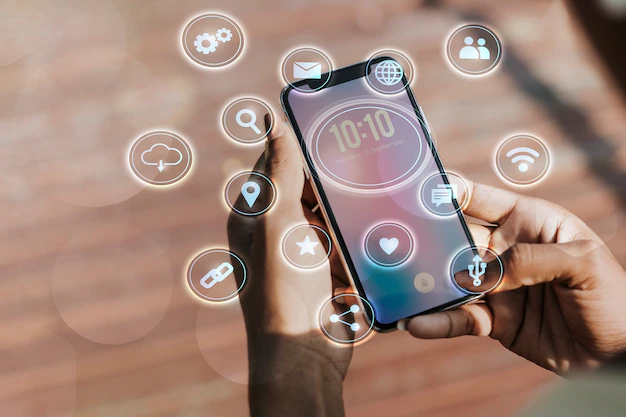
How to bypass google lock on Samsung A12 with a PC
So, you may have tried bypassing a google lock on Samsung A12 without a PC several times with no breakthrough. This is the best tutorial you can get since this outlined step will help and teach you how to bypass google lock on Samsung A12 with a PC.
A step-by-step guide on how to bypass google lock on Samsung A12 with a PC using the FRP bypass tool
Step 1- Installation of necessary apps
Launch your preferred browser and type Samsung FRP Bypass. Read through the website and download the latest and updated version of the app. Again, download the updated version of WinRAR which will help in the installation of the Samsung FRP bypass tool since it is a zipped file. Now extract the FRP bypass tool using WinRAR. Read on the amatage smartwatch.
Step 2-Deactivation of antivirus
This can be done by searching and selecting settings and double-clicking on Update and Security. You then move double-click on Windows Protection and select Virus and Threat Protection. Select manage settings and finally click on the toggle to turn off real-time protection. This is usually done to prevent the antivirus from attacking the app to be used as an antivirus.
Step 3- Connect the phone to a good Wi-Fi
Turn on the phone, scroll down, tap on the wi-fi sign, enter the logins, and connect the phone to the wi-fi.
Step 4-Connect the phone manually to the PC
This is done via a USB cord Type C which is mostly used for Samsung A12. Launch Device manager on the PC by pressing the windows key and simultaneously and click on device manager. Go through and select the name of your phone. Read on the chillband smartwatch.
Step 5- Launch the Samsung FRP bypass tool
On the right side of the bottom page, you will find Direct Unlock-Android. Click on it. Do not click on okay on the pop-up message that appears.
Step 6- Activate test mode
Dial *#0*# on the phone via tapping on emergency to activate test mode.
Step 6- Finalize the process
You can now click on ok on the pop-up message. Allow remove the USB port and gently unplug it from the USB port. Wait for a few seconds as the system resets. Restart your Samsung A12. Read on the agptek smartwatch lw11 manual.
A step-by-step guide on how to bypass google lock on Samsung A12 with a PC using 4ukey
Step 1- Installation of 4ukey
Launch your preferred browser on the PC and type 4ukey for android. Download and install the app.
Step 2- Connect the Samsung A12 to the PC
Launch the 4ukey app and double-click on Remove Google Lock from the main user interface.
Step 3- Select your phone
A list of phones will appear/ Select Android 11/12 since we are using Samsung A12.
Step 4- Activate test mode
Dial *#0*# on the phone via clicking on emergency to activate the test mode and click on ok all on the PC. Wait for the FRP bypass process to finish.
Step 5- Finalize the process
Allow remove the USB and gently unplug it from the USB port. The phone automatically restarts. Read on how to charge the smartwatch without the charger.
Conclusion
Comparing how to bypass google lock on Samsung A12 with a PC and bypassing google lock on Samsung A12 without a PC shows that the former is far easy and simple to do. It requires less time and can be done by anybody once you follow the guidelines provided. Read on how to root Samsung A12 without a PC.